what this is and isn't: dw hacking posts document my experiments with automating stuff i want to do with Dreamwidth, and making DW more mobile. my goal is to do this stuff with off-the-shelf tools, so that it's accessible to more people. i have an Android phone, a PC, a Google account, and Dropbox. i'd love to have a Mac/iPhone tester/co-conspirator. feedback is welcome, sharing is definitely welcome.
the following are instructions to make a linkpost widget button for an Android smartphone.
tap button, paste link you would like to share on DW, commit, and BOOM, fully formatted linkpost.
this method can be used for any set of post settings that you would like to be able to reuse for a quick post. i'll be making one for mobile movie reviews as the local film festival revs up.
Requirements:
i erred on the side of too much detail here, but if you're a visual person you can just scroll through the pictures and get the gist.
here are the posts that i make with the widget. it's as easy as sharing a link to any other service.
next up, using IFTTT to make notes into a draft post saved in Dropbox.
the following are instructions to make a linkpost widget button for an Android smartphone.
tap button, paste link you would like to share on DW, commit, and BOOM, fully formatted linkpost.
this method can be used for any set of post settings that you would like to be able to reuse for a quick post. i'll be making one for mobile movie reviews as the local film festival revs up.
Requirements:
- Gmail
- Android device (works on a tablet for sure, i'd love to hear about Chromebook. i'll be saying "phone" from here on out)
- set up post by email and list your gmail account
- install and sign in to IFTTT on your phone (IFTTT is the glue that sticks services together.)
i erred on the side of too much detail here, but if you're a visual person you can just scroll through the pictures and get the gist.
- Open IFTTT and tap My Applets.

- We're going to create a new applet. Tap + on the upper right.
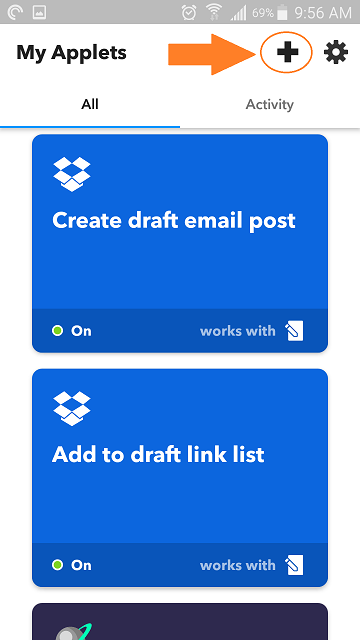
- Tap This.

- A page opens with all the built-in integrations and there are screens and screens of them. Use the search bar and type "note". Tap Note widget. The Note widget is a very simple notepad.
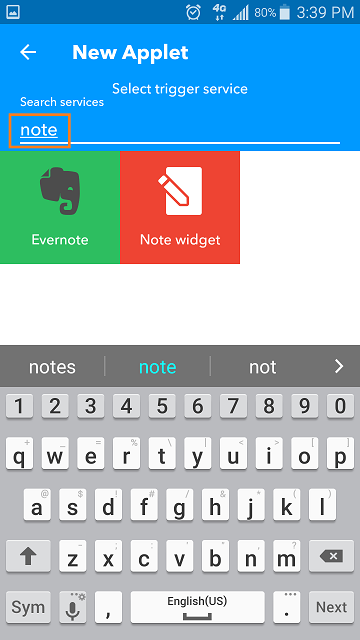
- This screen shows you the options for what you can do with the Note widget. (There's only one here, but other widgets have more.) Tap Any new note.
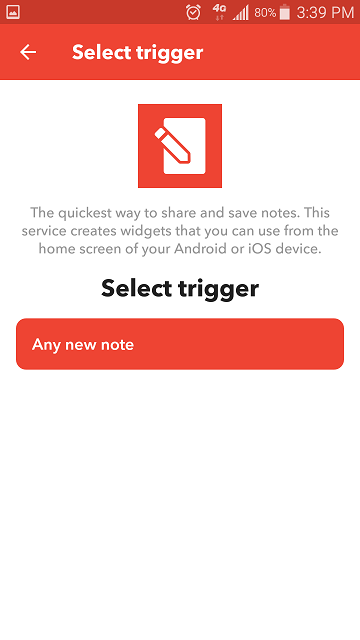
- Okay, now you have your This. Tap That.
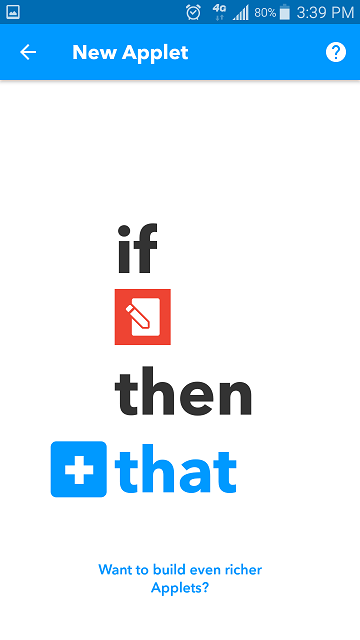
- Hey, it's the selection screen from step 4. Fortunately Gmail is super-popular and should be right at the top of the screen. (if not, search.) Tap Gmail. Only one choice again. Tap Send an email.
- Now we have a form to fill out. Under "To address", enter your post-by-email address that includes your PIN. (there are other ways to submit the PIN, but i find this to be the most reliable and error-free.)
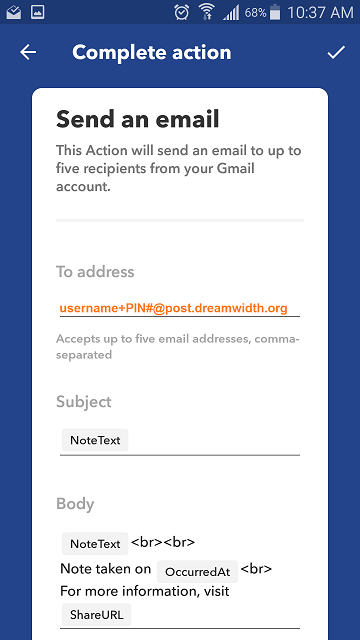
- Here's where IFTTT can do some fancy stuff for us. There are some defaults filled in and we want to edit them. In this example, i'll be making a post that automatically puts the date in the subject. Under "Subject", tap to edit. A thing that says "+ Ingredient" appears. Tap it.
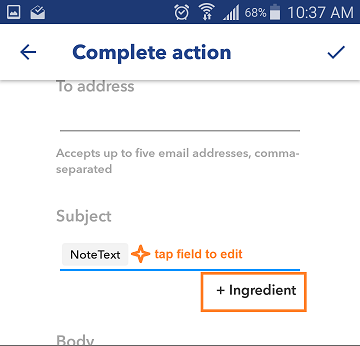
- The Ingredients list shows you all of your options. To put the date in the subject, tap OccuredAt. IFTTT will get the date and time from your phone and put it wherever you put the ingredient in the line of text. My subject is "shiny object OccuredAt".
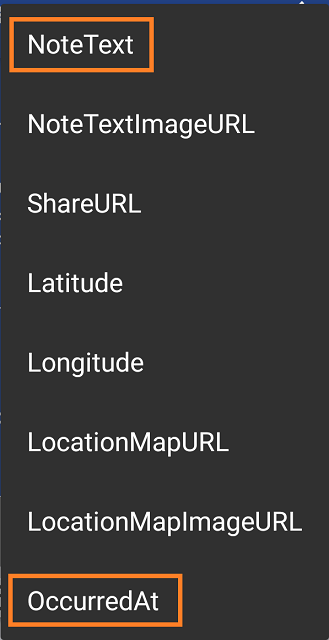
- Now to edit the Body - this is the body of your post. We can set lots of things in email post headers. learn more about that over here.
This body text makes a public post with my "internet!" icon and two tags, with the NoteText as a hyperlink that says "a shiny object found on the internet".
post-icon: internet!<br>
post-tags: lynx, shiny objects<br>
post-security: public<br><br>
!markdown<br><br>
[a shiny object found on the internet](NoteText)
Gmail tries to "help" by automatically displaying HTML. this will break any HTML formatting you try to use in a post (like making a web address into a nice hyperlink like i'm doing here). the way to avoid this issue is to use DW's alternate formatting language, Markdown, which you may already know from places like reddit. that's what that one line that starts with an exclamation point is, telling DW to use Markdown for this post.
anyway, once you like your Subject and Body, clear the Attachment URL, then tap the checkmark to finish.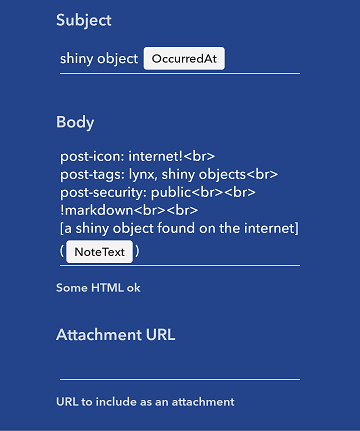
- Here's your applet for review. Tap Edit title to give this thing a name that is short and easy to understand. I used "DW linkpost". when you are ready, tap Finish
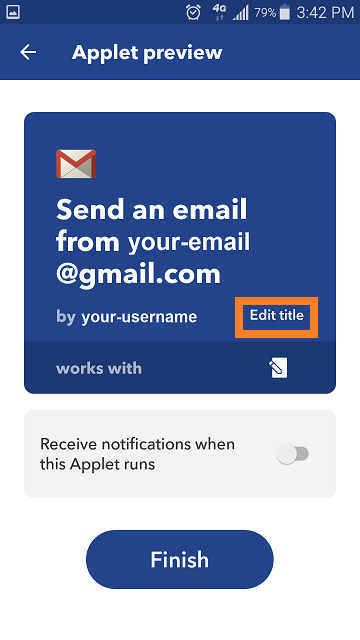
- Add your new Widget to your phone's home screen. IFTTT has a nice little photo tutorial if you haven't done it before. Here's what it looks like with other apps around it on my phone screen.
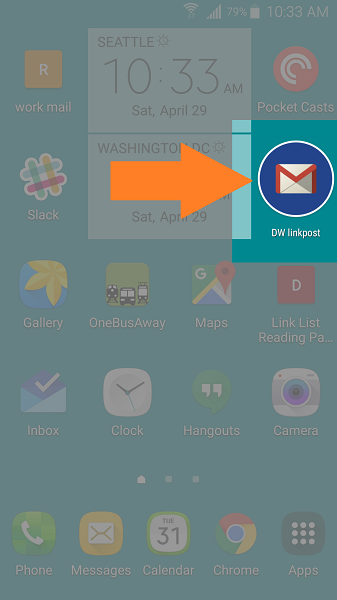
- Now, when i am browsing the internet and i see a shiny thing that i would like to share on DW, i copy the link to my clipboard (which can be your default Share action in Chrome), I tap DW linkpost, and it looks like this. Press and hold to Paste, then tap the Gmail icon.
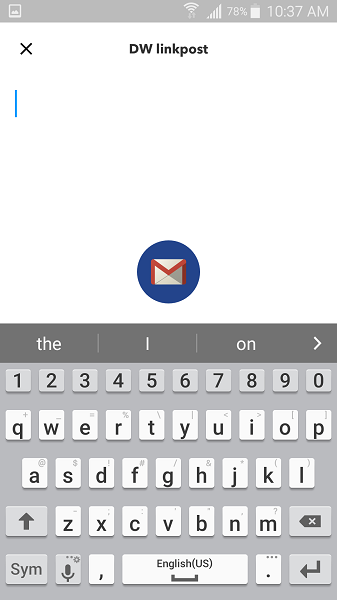
here are the posts that i make with the widget. it's as easy as sharing a link to any other service.
next up, using IFTTT to make notes into a draft post saved in Dropbox.